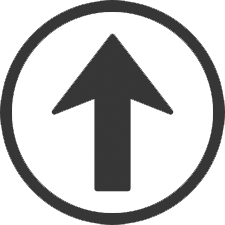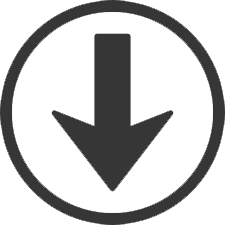|
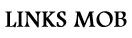 |
 |
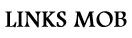 |
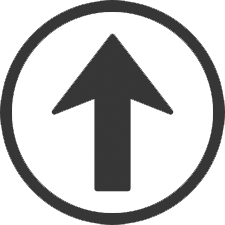
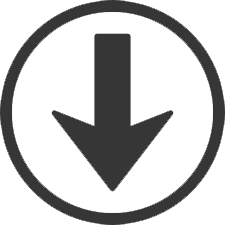
MAYA
HYPERGRAPH= organisation des icones est lockee / click icone rectangle empile devient rectangle bordel = unlock= icone crayon = bookmarks / icone + = add bookmarks Create shelf = fleche noire a gauche shelf current = barre avec icones sphere cube etc .... = Ctl alt shift selct command dans menu et il add icone to current shelf = mel script command lines select/middle click et drag_drop to shelf = OK !! = command added = modifier shelf = fleche noire a gauche shelf current = shelf editor = delete or edit command HAUT MAYAMODELING
Select Edit Mesh > Append to Polygon Tool. The border edges highlight and appear thicker. Click the border edge you want to append to. The edge you select is the first edge of the new face. Arrows indicate the edge direction. Click to place a vertex for the new polygon. You can also click another border edge to use it in the new polygon. A new vertex appears with a line connecting it to the last point of the selected face edge. ADD EDGE
Select points -> edit mesh -> Connect Components Componant mode select = icones apres save dans premiere rangée icones filtres selection = icones apres icones apres Componant mode select dans premiere rangée icones = SELECTION MASKS Construction history on/off = icone papier/horloge haut_mid VOIR INFO OBJ = select obj et display/heads up details / object details Insert = mode centre / v=snap center to vertice .... x = snap obj to FREEZE construction history = edit delete by type history = Alt D Modify = center pivot ... centre au milieu obj selectionné 2/3 = lissage poly = mesh smooth sur polymesh selectionné Menu obj selectionn� = click droit sur obj / laisser enfonc� Pour MERGER obj = first selct 2 obj / mesh combine ... puis edit mesh merge edges .... WELD POINTS = In Maya to merge vertices's you use the merge tool found in the edit mesh tap. Poly / edit mesh poly ... extrude ... axe manipulators ... le petit cercle change centre transform au centre obj To separate SHELLS = CLUSTER into separate meshes Select the mesh object and choose Mesh > Separate. Select some faces on the shells you want to have separated and then choose Mesh > Extract. Insert = mode centre / v=snap center to vertice .... x = snap obj to Freeze construction history = edit delete by type history = Alt D Modify = center pivot ... centre au milieu obj selectionné 2/3 = lissage poly = mesh smooth sur polymesh selectionné 4 show wire frame 5 show shaded 6 show textured 7 Lit mode 8 Paint mode 8 again = on en sort To separate SHELLS = CLUSTER into separate meshes Do one of the following: Select the mesh object and choose Mesh > Separate. The shells are divided into separate meshes. Select some faces on the shells you want to have separated and then choose Mesh > Extract. Mesh > Quadrangulate MOVE POINT = select point et W pour move HAUT MAYASNAPPING POINTS Now let's snap the new section into the main section. To do this, we will move the object's pivot point to a necessary corner. *-Press the insert key, *-Hold down the V key and snap the pivot to the top edge vertice. *-Press the insert key once more to close the active pivot. *-Now press the V key once more, and snap the mesh to the column wall as shown. HAUT MAYADISPLAY VIEW
5 show shaded 6 show textured 7 Lit mode 8 Paint mode 8 again = on en sort Ctrl h = hide selected / h = unhide selected Alt h = hide unselected Ctrl shift H HIDE/UNHIDE = SHIFT+h CTRL+h Display -> Polygons -> Face NORMAL Select Obj -> NORMALS Reverse UNSELECTABLE = Select the objects you want to template and select Display --> Object Display SELECTABLE = Select the templated node as described above, then select Display > Object Display > Untemplate. OR Select an object and open the Attribute Editor. On the Shape tab, open the Object Display options and select Template. HAUT MAYAPARENTERGroup = null d'xsi = 2 obj et Ctrl G ctrl/G: Group = creer un null parents des obj selectionnes ... edit group options = group centré sur obj ou centre monde etc ... selct obj fils puis obj pere = P = parenteé ok = parenting / mid_clik child_obj and drag to parent_obj ( ailleurs = P ) = unparent = mid_click drag empty space ctrl/G: Group = creer un null parents des obj selectionnes ... edit group options = group centr� sur obj ou centre monde etc ... selct obj fils puis obj pere = P = parente� ok menu obj selectionné = click droit sur obj / laisser enfoncé P = Parent ... Shit+P = Unparent Add Obj to GROUP = Alternatively (and even easier) is to select your child, then add-select (Ctrl) your parent and press "p" File ---> optimize scene size ... option box and under "remove unused": make sure rendering nodes box is selected, then hit the "Optimize now" button. HYPERSHADEWindow -> Rendering Editors -> HYPERSHADEEquivalent RENDER-MAP = selct obj et shader dans hypershade et edit convert file to texture / click icons pour option taille etc Ou ---> UV editor ---> image ---> create PSD network Shift mid_click shader sur autre = open connection editor Mid_click on shader dans hypershade .. drag_drop sur obj dans scene Select group obj/light etc ... window ... attribut spead sheet ... proprietes partagées In hypershade/file export selected .. import ... import export shaders Select nodes create container ...select node shilt_alt click drag node into container = added Idem to remove from container..container in container = possible Select container right_click = options Edit delete unused nodes = clean Bin create = organize mats BUMP Bump2D = bump plug into plug connection editor display hiden plug out normal de l'extra bump into normal camera Double Click sur Icone du bump par exemple ... bump s'ouvre dans Attribut Editor clicker sur icone checker et connect to ... Edit ---> delete unused nodes = CLEAN MATLIB Lighting shading Transfert Maps = ultimapper xsi / select Lowpoly add selected Displacement ---> selct obj ---> onglet arnold --->onglet subdiv ---> type catclark ---> iterations 2 et plus bas height Desactiver icones shaders trop lent � dans node editor ---> options ---> render swatches //// dans render settings ---> system ---> enable/disable swatch render Ctrl+MidClick Mouse drag and drop sur file texture sur place2dTexture = pour partager meme node sur plusieurs textures UV pareils En haut Hypershade ... TEXTURES MATERIALS ...etc ASSIGN MATERIAL Select your object in the viewport, then right-click the material in the Hypershade and select Assign Material to Viewport Selection. Add texture to material ... Middle click sur ex.checker et drag drop sur ou on veut de attribut editor du shader ATTRIBUT_EDITOR= Ctrl A = ou right_click obj puis select nom obj ou window attribut editor = dans window ... settings .... preferences ... preferences open attribut editor in same window ou separate window idem pour tool settings = control panel ... switch control panel / attribut editor / ... icone en haut droite Interactive placement of texture HAUT MAYA
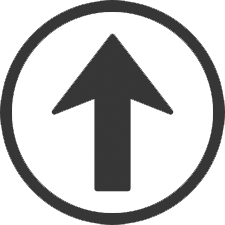 HAUT MAYATEXTURE EDITOR
RoadKill
PAINTABLE EFFECTS
RENDER VIEW= Window --> Rendering --> Render View premiere icone = render all / seconde icone / draw square render region / hit second icon = render selectionArnold Render View --->View ---> Store Snapshot ---> icone bas G ---> off/on IPR = interactive photorealist render Fleche haut = store current render / slide bas diff ima /// Fleche bas =delete stored ima render view to hypershed mat icon = render ima et view/grab swatch to hypershade/ select region mid_click drag_drop to icon shader !!! view / camera settings/resolution gate = visu de la cam view / camera settings/action safe = visu secu cam field of view RENDERING render/run render diagnostic = script editor check des settings et pb render et options etc PASSES render settings Bsp tree .. in outliner show all / open mental ray globals / memory performances/ accelaration method ET render settings options diagnostics Rendering module / Render / Render current frame icon options = MEMORY params imf_copy toto.tga toto.map imf_copy -r toto.tga toto.map = permet de loader partiellement la texture .map render pass settings si highlight orange = override somewhere visibility overide = in render layer / go to control attribut right_click sur option/creare overide / turns orange pour plusieurs obj a la fois = window/general editor / attribut spread sheet window/general editor/display layer editor occlusion = distance = distance juska laquelle il occludes apres non Mat/Miscellaneous tout en bas hypershade = frame buffers / add custom color pass Obj go to shader dans mental_ray tab/ down frame buffer contribution change add to no contribution ...or multiply = ok Custom frame buffer = sortir ce kon veut a different etape du shader par defaut une passe ecrit la fin d'un shader donc custom buffer mental ray tab in hypershade MISCELLANEOUS ici writetoColorBuffer plug color out du noeud in color du custom frame buffer creer puis choisir pour ce ColorBuffer une Custom Color pass donc create new pass select CustomColor pass retour customBuffer et select CustomColor Pass crée MultiLister = shader editor in window / rendering /MultiLister YOUTUBE 0424 Maya Render Passes Youtube Render Passes Tutorial - Maya 2009 Render View -> Options -> Render Setting -> Aliasing etc HAUT MAYA
DIV NON CLASSESROTOSCOPY= dans vue cam view/image plane --> import imageWindow --> settings preferences --> color = change wireframe colors and etc Window --> general editor --> sript editor = editor script mel = ou bouton bas droite Ctrl enter = execute script
IMPORT
HIDE/UNHIDE = SHIFT+h CTRL+h
SPOTLIGHT= View spot visee = Panels (au dessus view a gauche de view --> shading/ lighting .. etc) --> LOOK THROUGH SELECTED= Penumbra angle = decay du falloff = Si shadow use depth map shadows no activée ... lightspot traverse obj = Select Spot Light et show manipulator tool = on voit interet du spot pour placer
TRANSFORM
HAUT MAYANAVIGATION =] et [ = undo/redo CAMERA VIEW in view move=w scale=r rotate=e à Gauche ecran clickmiddle manipulator = 3 axes a la fois Si on ctrl_click sur un axe il est locké on ne peut que bouger sur les 2 autres Si on double click sur icone move ou rot box options appears Ou haut droite icone tool settings Q = mode select T = show manipulator tool F = frame selection /shift f = frame selection in all windows Ctrl alt select = shift z in xsi Camara Move Undo/Redo Keyboard = Alt+Z (Undo) or Alt+Y (Redo) (Maya mode) MOVE mode = local/world � press and hold w + left click for the translate options, e + LMB for rotate and R + LMB for scale options if you are clever like me :D , look for the commands in the script editor and make some custom shortcuts Shift i = petit carr� vert au-dessus viewport = isolate selection in viewport W R E = move scale rotate = � gauche ecran clickmiddle manipulator = 3 axes a la fois Si on ctrl_click sur un axe il est lock� on ne peut que bouger sur les 2 autres Si on double click sur icone move ou rot box options appears Ou haut droite icone tool settings PIVOT --> Home ou Insert ... on peut bouger pivot puis Home ou Insert = exit bouge pivot To reset the selected object's pivots to center --> Select the Rotate or Scale Tool . --> Select Modify > Center Pivot. HAUT MAYA |